
To reset your SITE123 login password, follow these steps:
Go to www.site123.com and click Login.
Under the password field, click I forgot my password.
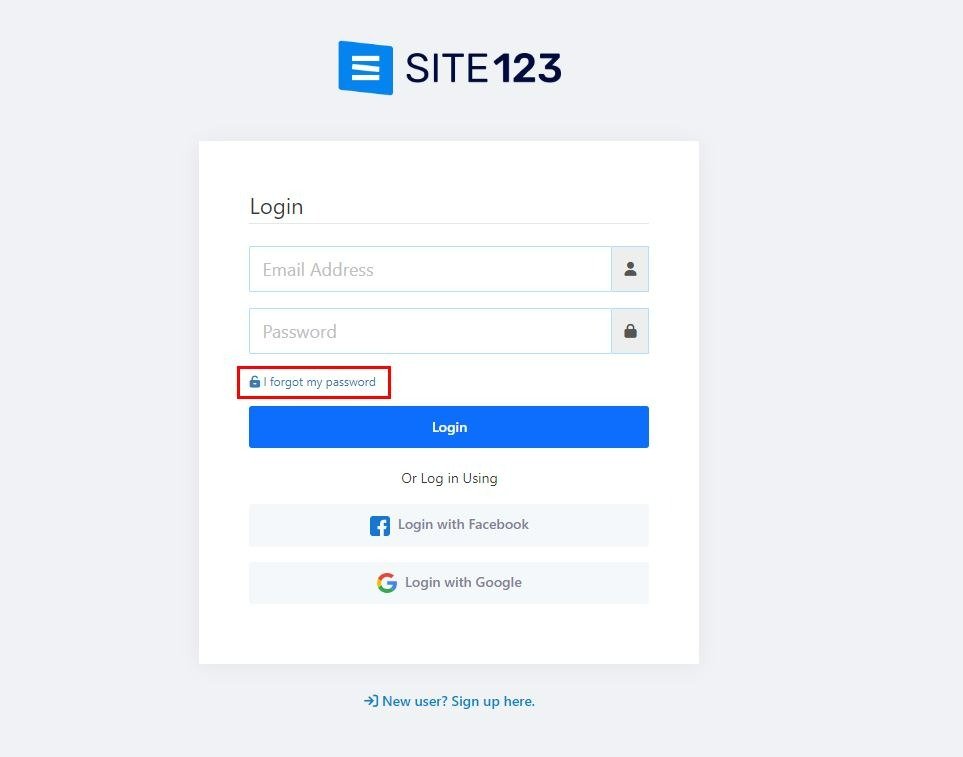
Enter your email address and click Send Me Instructions. Leave this window open; don't close it. This will allow you to click the send it again option If the email did not arrive.
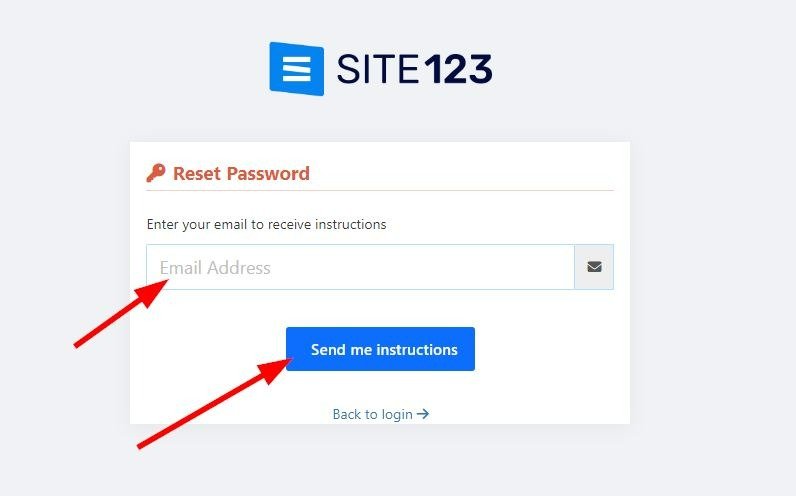
Go to your email account, which you signed up with, to create your SITE123 account.
Look for an email titled “Have you lost your password to your SITE123 account?” from the sender info@site123.com and click the password reset link in the message. Check your spam folder if you can't find the email in your inbox.
In case you didn't receive the email, go back to the SITE123 window and click I didn’t get the message. Please send it again!
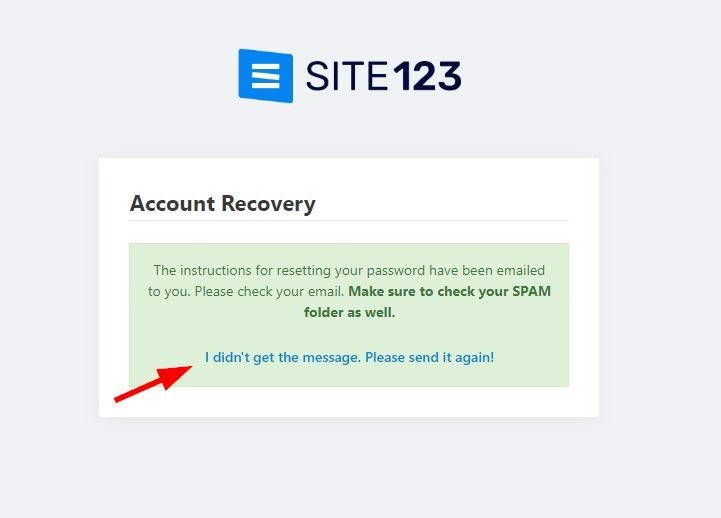
Another email will be sent to you. Look for an email titled “Have you lost your password to your SITE123 account?” from the sender support@site123.com and click the password reset link in the message. Check your spam folder if you can't find the email in your inbox.
The password reset link will direct you to an Account Recovery page. Enter your New Password and Confirm Password, then click Reset Password.
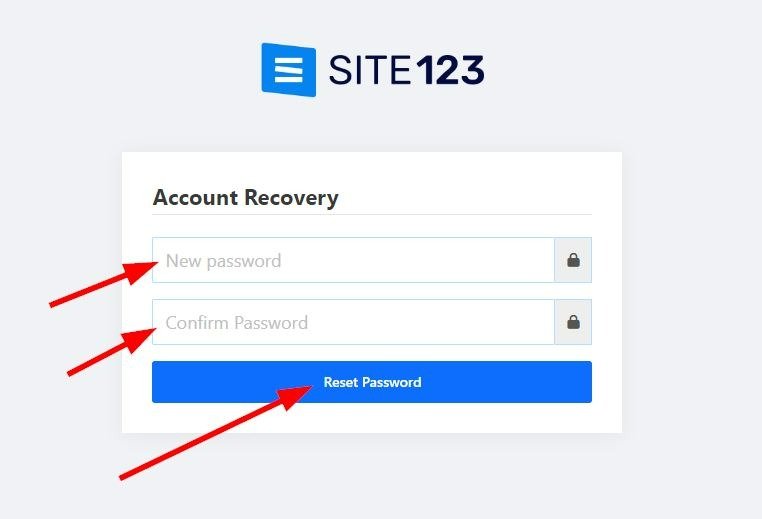
You should see the "Your password has been reset successfully" message, and Click here to login.
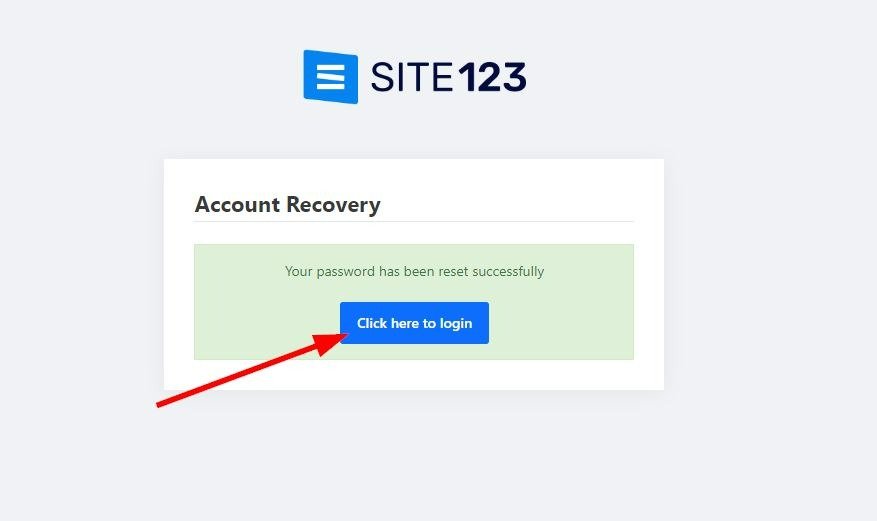
Enter your SITE123 email account and your new password, then click Login.

👉 Note:
You must have access to the email you used to create your SITE123 account in order for this process to work.
In case your browser saved your old password, make sure to enter the new password manually.