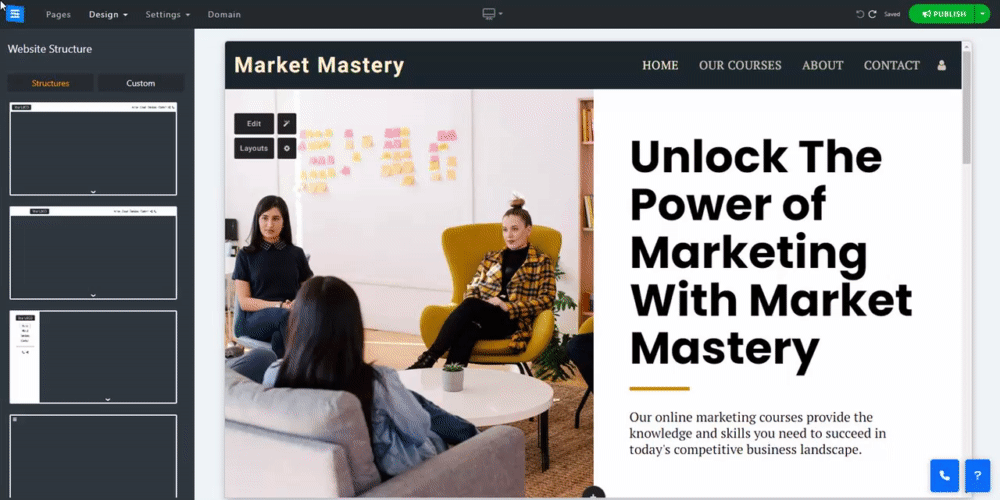To change your website structure, follow these steps:
In the Website Editor, click Design and select Website Structure from the drop-down list.
Inside the Structures tab, scroll through the various options, such as top/side menu, floating menu (will float over the pages and continue to appear when scrolling), icon menu (will show when clicking on the menu icon), box (click on the website background to set the background color and image).
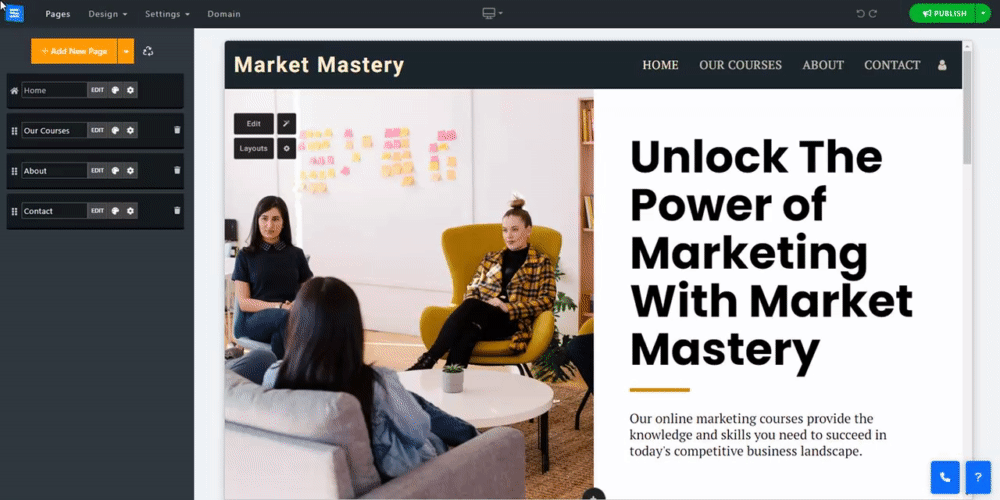
Inside the Custom tab, customize the Website Menu Navigation.
Depending on the structure you selected, different options will show:
Header Opacity
Header Size
Header Font Style
Menu Link Style
Menu Font Size
Space Between Pages
Page Width
Letter Spacing
Word Spacing
Hide Menu Line - The line that separates between the header and homepage.
Sticky Menu - When using this option, the menu will remain fixed to the top of the screen when visitors scroll down.