
Control your domain settings, where it will point to, which provider will be used for the email, and create subdomains using records.
You can edit the following records for your domain: A, CNAME, MX, TXT, SPF, PTR.
To edit domain DNS settings, follow these steps:
Go to your Dashboard.
Click Account and select Domains from the list.
Go to the domain you wish to edit, click the Manage button, and select the record you wish to edit.
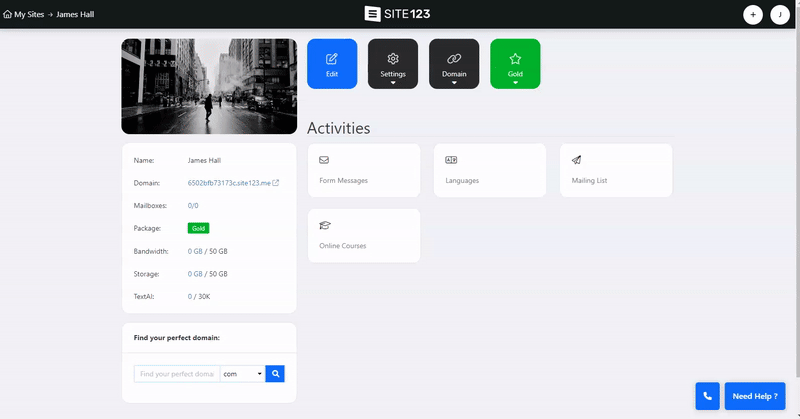
Click to Edit or Delete an existing record.
Click to Add a New Record, then select the Record Type, Alias and Target.
Click the Set Default DNS button to set the SITE123 default DNS settings.
Click to Set Google Workspace MX Records.
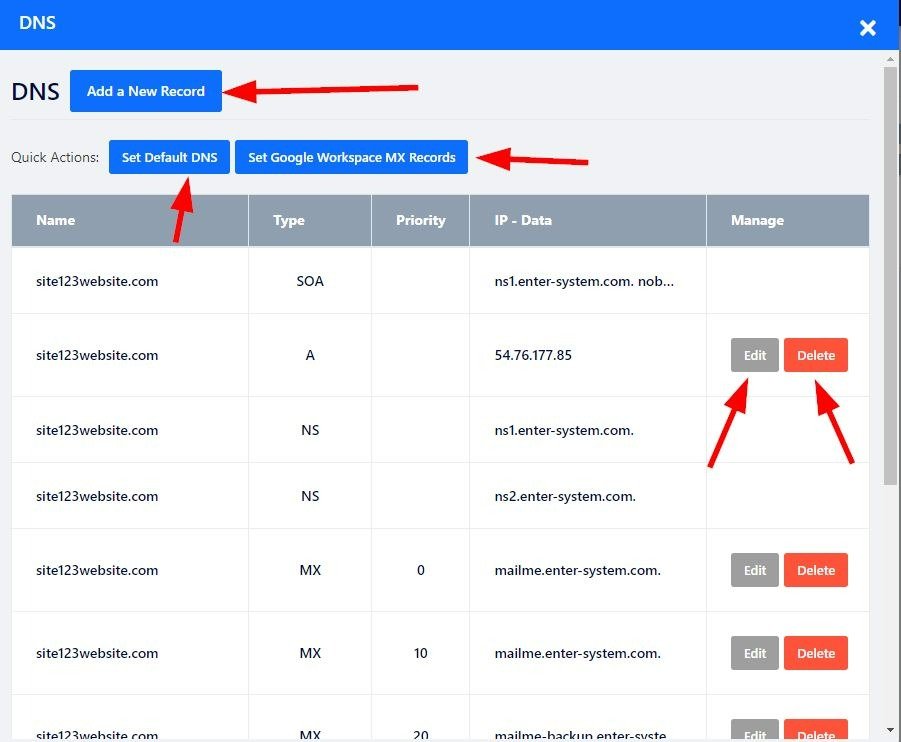
Enter the Name Servers (NS) to move the domain DNS management to the new NS provider, i.e., entering GoDaddy's NS will result in the domain's DNS panel management switching to GoDaddy.
SITE123 Name Servers:
ns1.enter-system.com
ns2.enter-system.com
Create a New Mail Account or edit your existing Mailbox Settings.
If you wish to transfer your domain to another registrar, unlock it and get the EPP code required for the transfer.