
Let visitors know how satisfied previous clients have been with your service.
In this guide, you will learn how to add and edit testimonials, add images and links, and use our AI tool to generate customized content for your testimonial page.
In the Website Editor, click Pages.
Find the Testimonial Page in the current page list, or add it as a new page.
Edit the page Title and Slogan. Read more about Adding a Slogan.
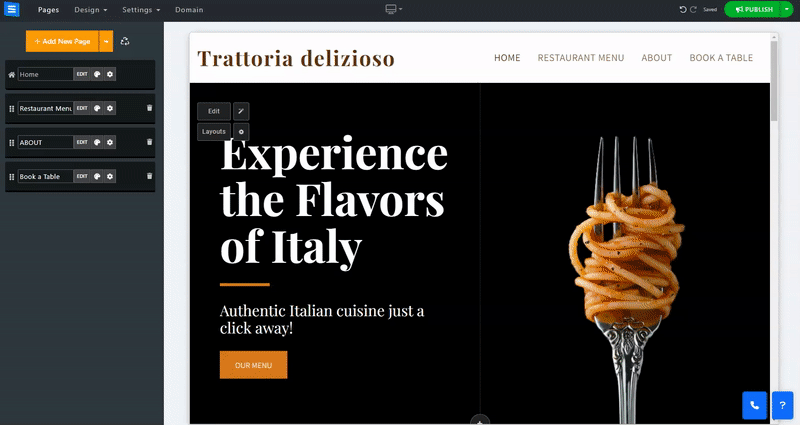
Click the Add New Item button and edit the following settings:
Testimonials Text - Add the text for your testimonial
Customer Name - Add the name of your customer or company that submitted the testimonial.
Customer Description - Add a description of the customer or company field of occupation or background. This will allow you to display the connection between your service and the customer.
Rating - Add the rating the customer assigned to you. You can choose full and half-step ratings, for example, a rating of 4.5 or a rating of 5.
Click Choose Image to add an image to your testimonials. You can upload the image from your computer, choose one from the image library, or add one from an external source such as Facebook.
Add a link to your testimonial, such as a link to the work on your customer website,
Use the Link Text to add a description for the add link.
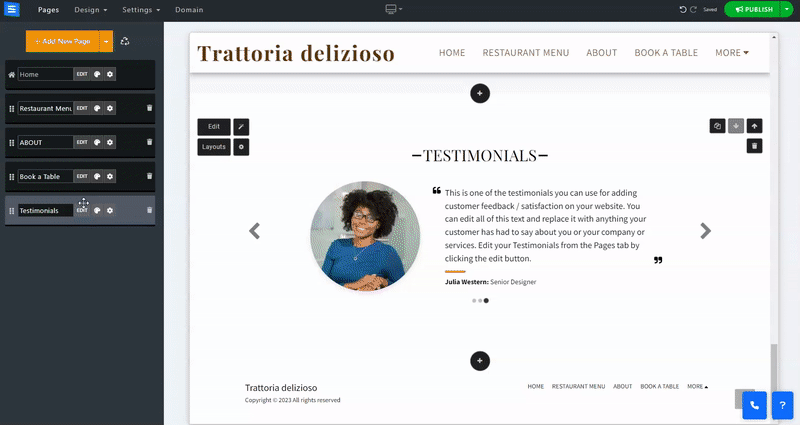
Utilize our AI tool to promptly incorporate personalized Testimonials.
The AI tool will produce various text versions for you to select from. Simply choose the most fitting one and add it to your page. To access the tool from your Testimonial Page, click the Magic Wand icon. You can also access the tool from within the Edit window by clicking the TextAI button. Provide the AI tool with the following information:
Website Name - Add the name of your website.
Category- Add your website category, for example, Digital artist. This will allow the Tool to generate text oriented to your business category.
About the website - Add a short description of your website or business - This will allow the tool to generate text using the baseline characteristics of your website.
Focus - Focus the AI tool to generate content related to a specific field or aspect of your business by adding a focusing word or sentence.
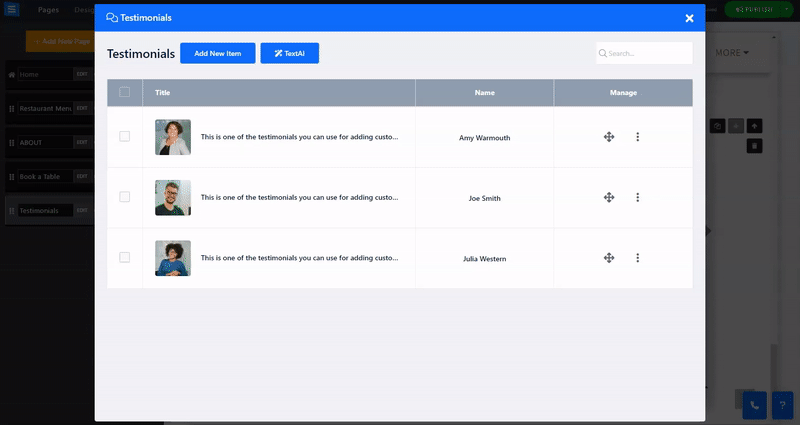
On the Testimonials page, click the layout buttons to select a different layout for the page.
Read more about the Page Layout.