
Rename your website pages, set the order in which they appear, duplicate pages, and remove pages you no longer require.
In the Website Editor, click Pages and find the page you wish to make changes to.
To Rename a page, click the text box containing the page name and enter new text instead.
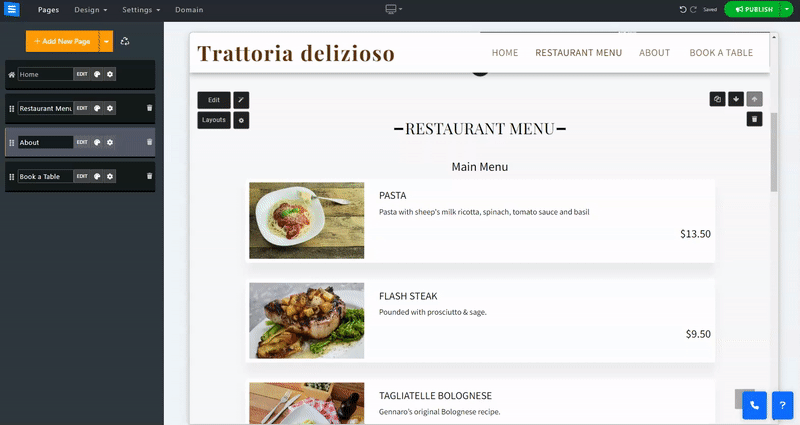
To Move a page, click on the page box and drag to position it.
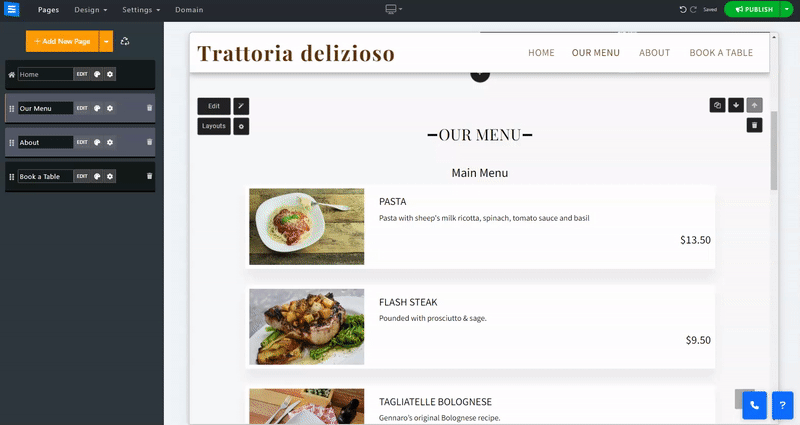
To Duplicate a page, click the Gear Icon and select Duplicate.
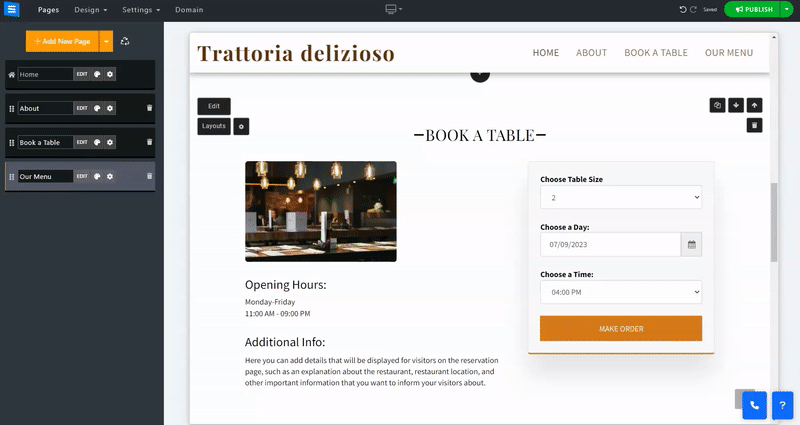
To Delete a page, click the Trashcan Icon.
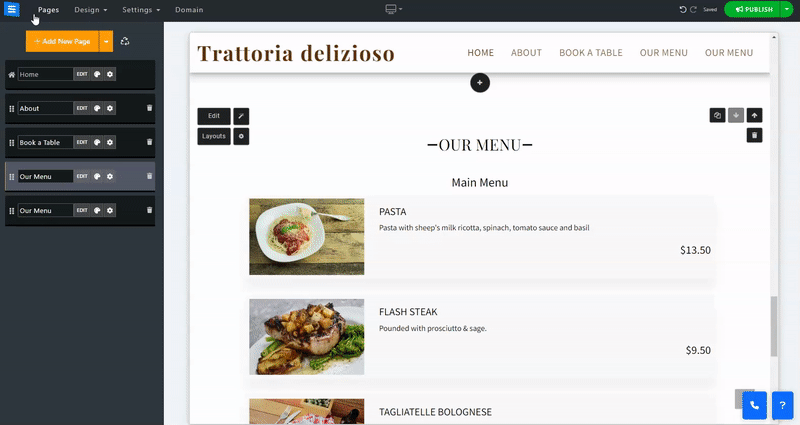
👉 Note: Some pages cannot be deleted, moved, or duplicated:
The Homepage cannot be moved, deleted, or duplicated.
The e-commerce page cannot be duplicated.