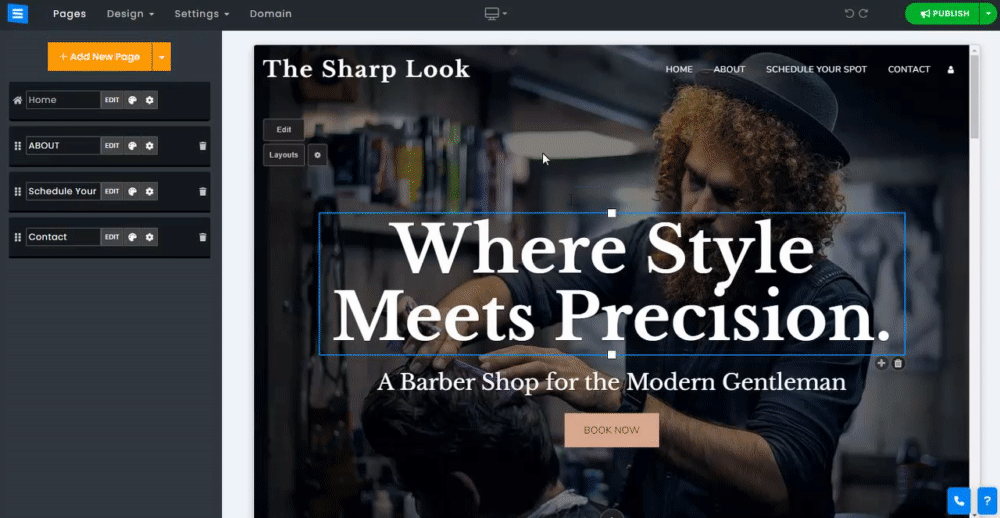Before publishing your recent changes, preview your website to understand what it will look like to your visitors.
To preview your website, In the Website Editor, click the Desktop Icon and choose the preferred preview option.
Desktop - This option previews the website on desktop devices and is the default editor display.
Tablet and Mobile - This option previews the website on each device, respectively.
New Window - This option previews the website in a new browser window and will show you what the website looks like to your visitors.
Click Return to Edit Mode to return to the editor view.
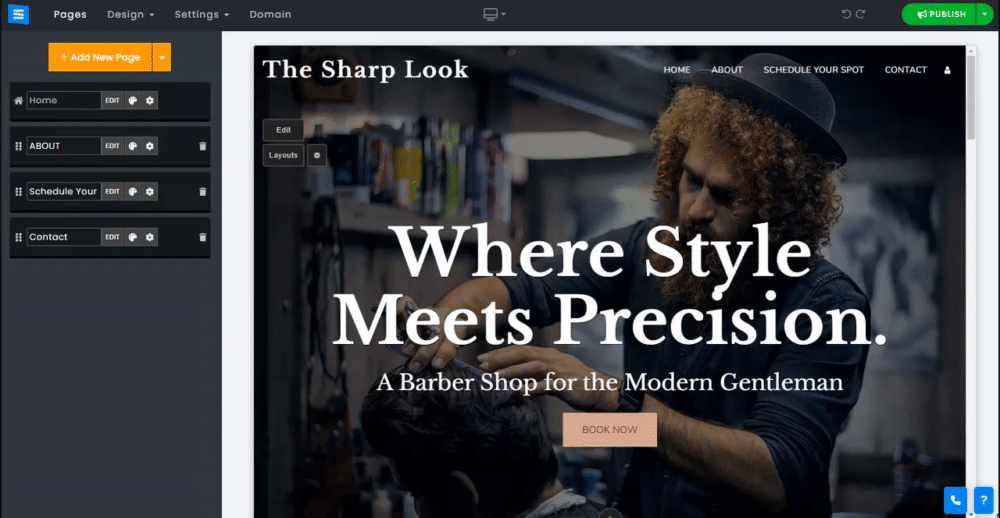
Click Mobile Settings to adjust the way the website would look on Mobile devices.
This option will allow you to edit the following settings:
Header height- Set the height of the website header on mobile
Menu Color- Set the color of the popup menu
Text Align- Set the location of the menu text.
Menu Type- Set the type of your menu on mobile devices.
Header font size- Set the size of the menu fonts.
Space between pages- Set the spaces between the pages on the menu.