
Allow visitors to book a reservation for a specific time and date.
In the Website Editor, click Pages.
Find the Restaurant Menu Page in the current page list, or Add It as a New Page.
Edit the page Title and Slogan. Read more about Adding a Slogan.
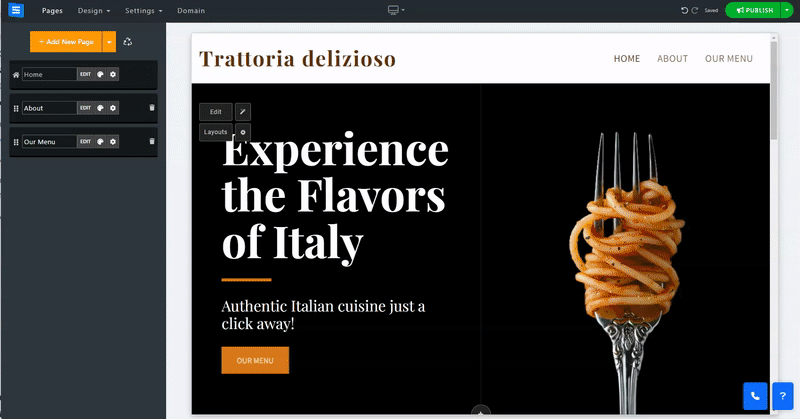
In this section, you will learn how to edit your Restaurant reservation page,
Set your reservation time, working days, opening hours, and more.
On the Restaurant Reservation Page, click the Edit button and edit the following information:
Inside the Settings tab, edit the relevant basic details:
Min/Max table size - Use the slider to set the minimum and maximum number of guests that you can sit around your restaurant tables.
Confirmation Style - Set the type of confirmation when a reservation is made. Choose between Manual confirmation or automatic.
Grace Period for tardiness - This option will allow you to set the maximum acceptable time for your guests to be late on their reservation.
Advanced Notice for booking a reservation - This option allows you to set the minimum time that you require to be notified of a reservation beforehand.
Add an Image - Click Choose Image to add an image to your Restaurant Reservation page. You can upload the image from your computer, choose one from the image library, or add one from an external source such as Facebook.
Email Notification - Add an email address that you would like to receive contact form notifications. Choose from the Admin Email address, Custom, and no notifications.
Email List - When you select "Custom" in Email Notification, a field will appear where you can enter up to 5 email addresses. These addresses will be used to receive notifications from the contact form.
You can also communicate with your users by replying to messages from your account Dashboard. Read more about checking and replying to your Form Messages.
Address - Add the address of your restaurant
Phone - Add the restaurant phone number
More Info - Use the TextAI option to add customized AI-generated text or use the text editor tool to add information about your restaurant, such as the description of the restaurant, information about its location, or any other important information you want to share with your guests. Read about the Text Editor Tool.
Set the restaurant's days of operation and opening hours.
Toggle ON the days of the week your restaurant is open and set each day's opening and closing hours.
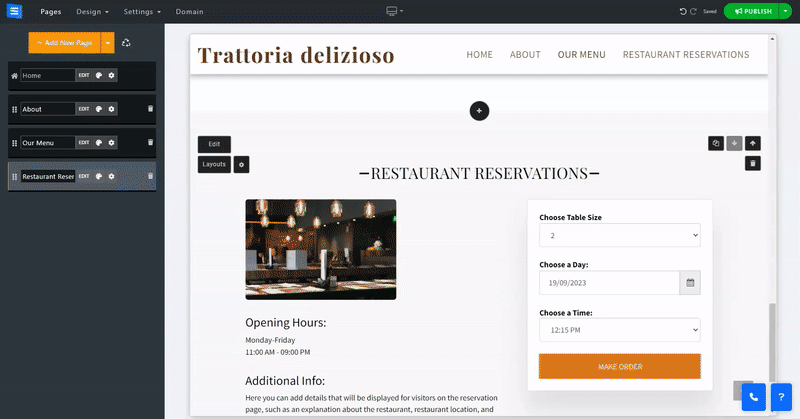
Inside the Reservations tab, see the list of all the reservations, filter them by status and date, and manage them. Read about Checking Your Orders.
Inside the Insights tab, monitor and analyze reservation activity.